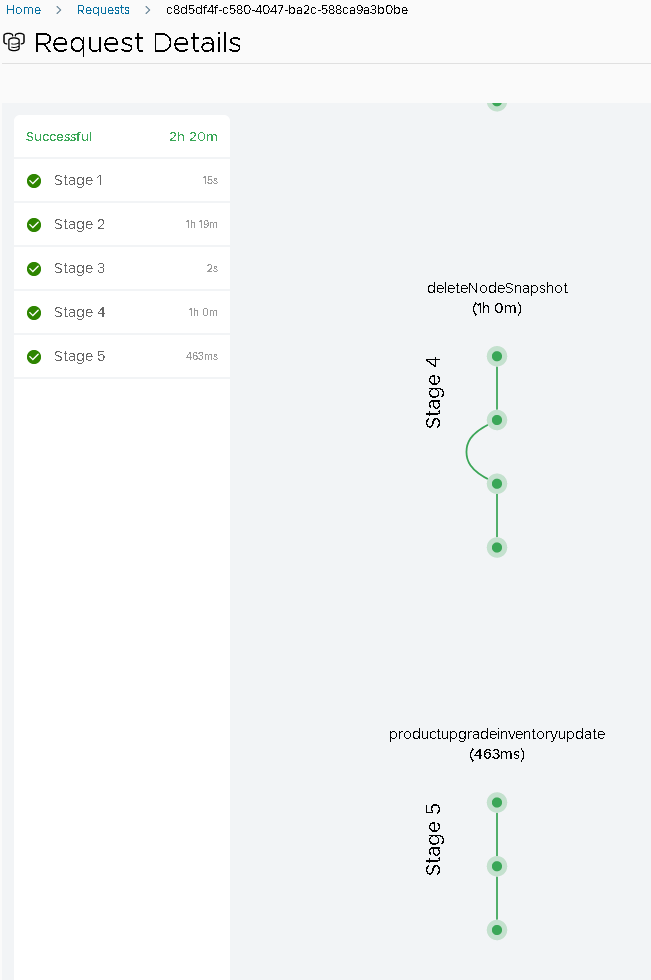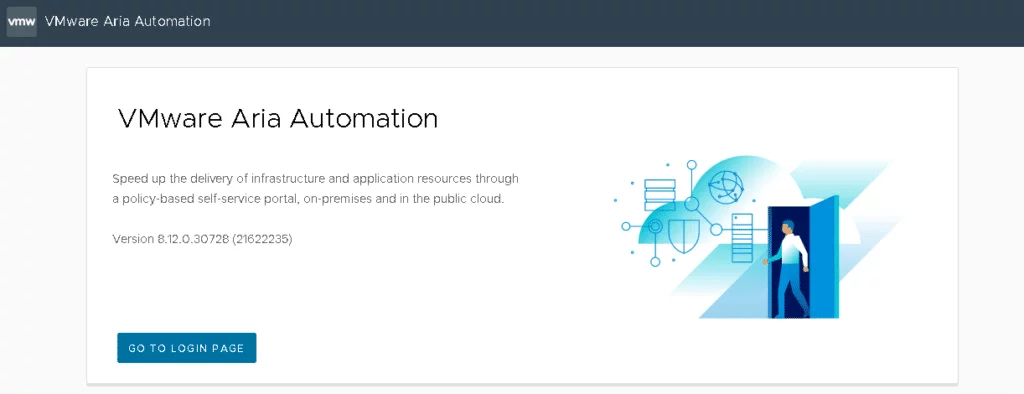Prerequisites
- Ensure that you have upgraded VMware Aria Suite Lifecycle to the latest version.
- Ensure that you have upgraded VMware Identity Manager to 3.3.3.
- If you have installed vRealize Automation 8.0, 8.0.1, or 8.1, then upgrade it to the latest VMware Aria Automation 8.x version.
- Perform the binary mapping of the VMware Aria Automation patch file from Local, myvmware or NFS share. For more information on binary-mapping, see Configure Product Binaries.
- Increase the CPU, memory, and storage as per the system requirements of VMware Aria Automation 8.12. For more information, see the Hardware Requirements of Aria Automation 8.12 Reference Architecture.
Procedure
1. SSH to the vLCM appliance(VMware Aria Suite Lifecycle) and upload the binary “Prelude_VA-8.12.0.30728-21622235-updaterepo.iso” to /data/
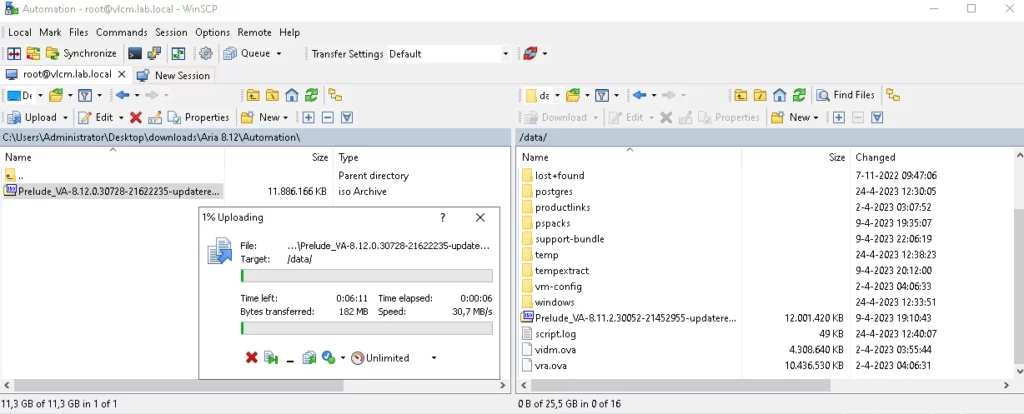
2. Navigate to VMware Aria Suite Lifecycle > Settings > Binary Mapping and click Add Binaries
3. Select Local, fill in the Base Location, select the uploaded ISO and click Add
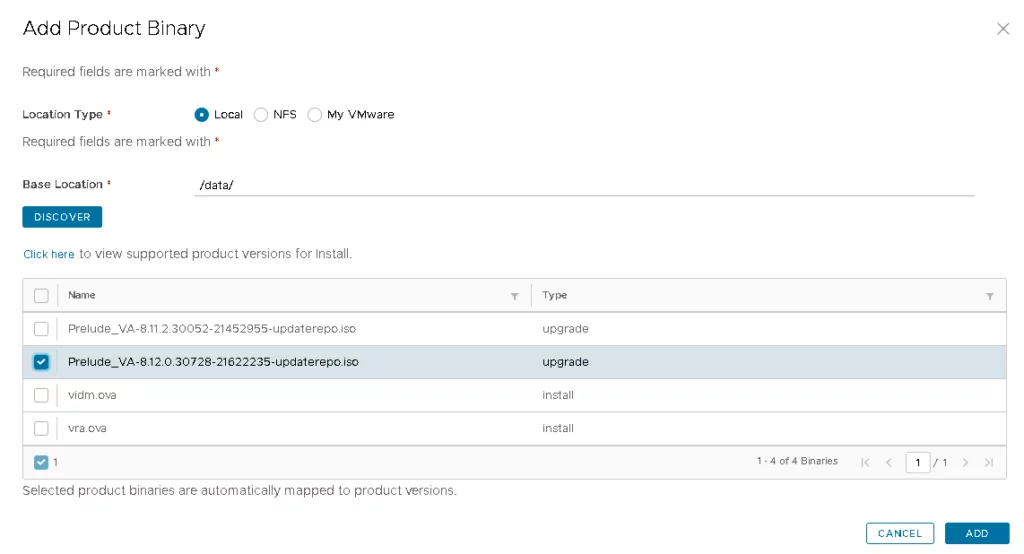
4. Wait for the Product Source Mapping Request to be completed.
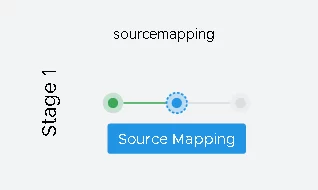
5. Navigate to Environments > vRealize Automation > View Details > Click Upgrade > Click Trigger Inventory Sync > Click Submit > Wait for the inventory sync to complete
6. Navigate to Environments > vRealize Automation > View Details > Click Upgrade > Proceed
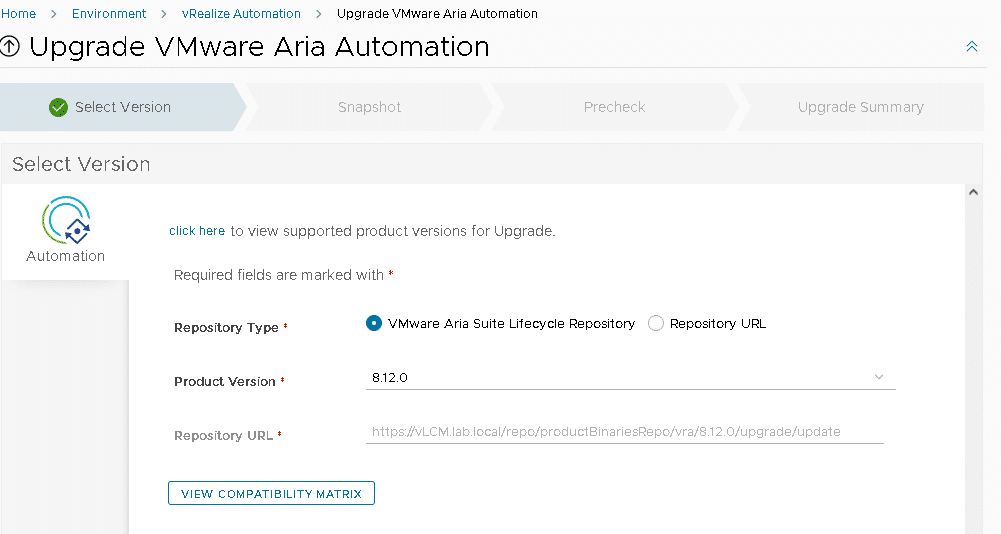
7. Click Next
Optional: Select Auto-revert in case upgrade fails.
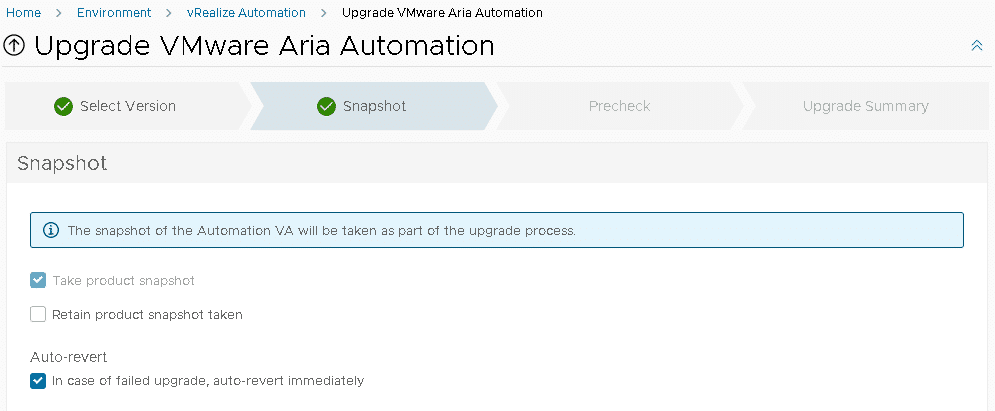
8. Click Next and Run the Pre-Check
Note: I got the error Virtual machine should have at least 48 GB of memory. Current available memory on VMware Aria Automation Virtual Appliance vra.lab.local is 42.0 GB as my lab environment has limited memory available I successfully upgraded the environment without increasing the memory allocation.
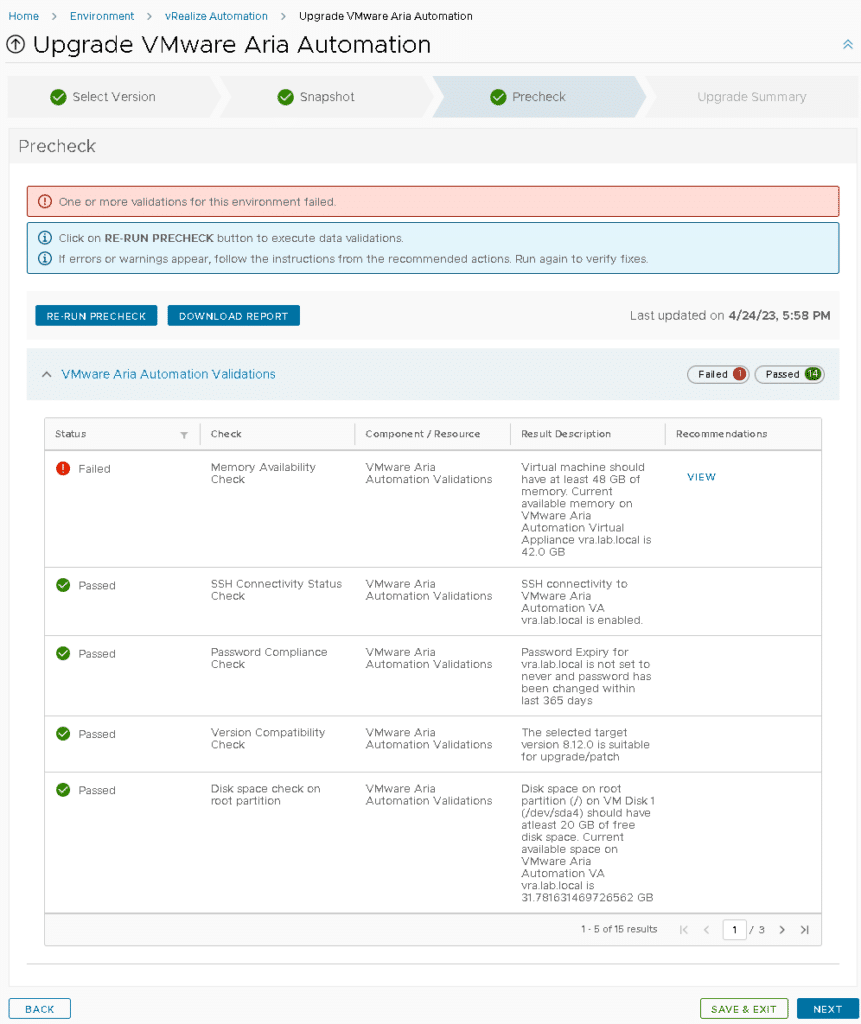
9. Click Next review the Update Summary and click Upgrade
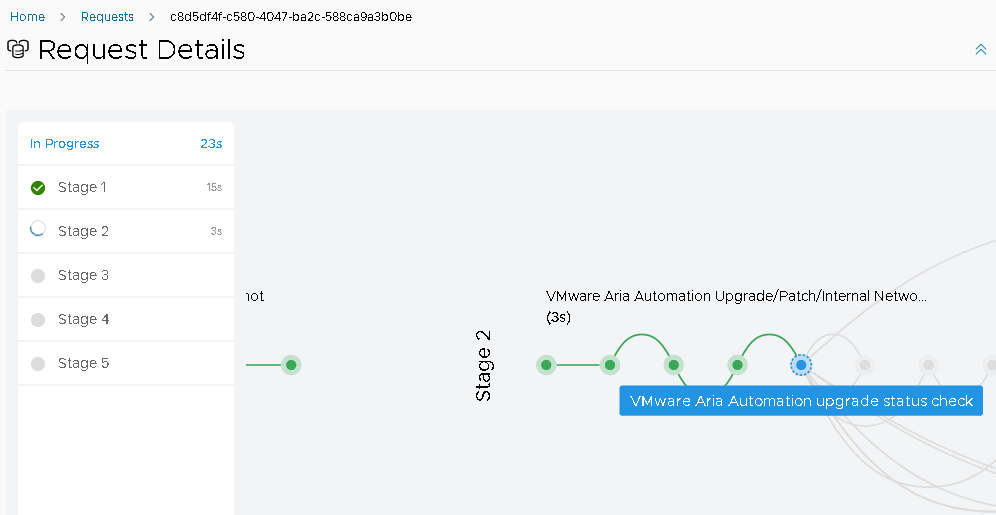
10. Upgrade took 2h and 20 minutes in total for a single node deployment