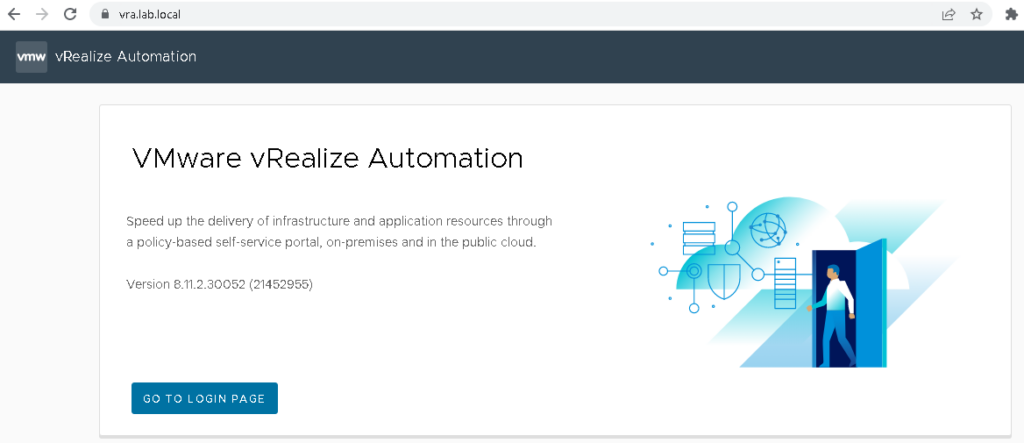The procedure for replacing certificates for VMware Aria Automation is almost identical to that of vIDM, which we described earlier. However, unlike in vIDM, vLCM does not support automatic snapshots of vRA. Therefore, we recommend manually creating a snapshot before proceeding with the following steps.
Once you have imported the newly signed certificate to the vLCM Locker (as we did for vIDM), you can proceed to replace the certificate through vLCM.
Click Environments > vRealize Automation > Replace Certificate
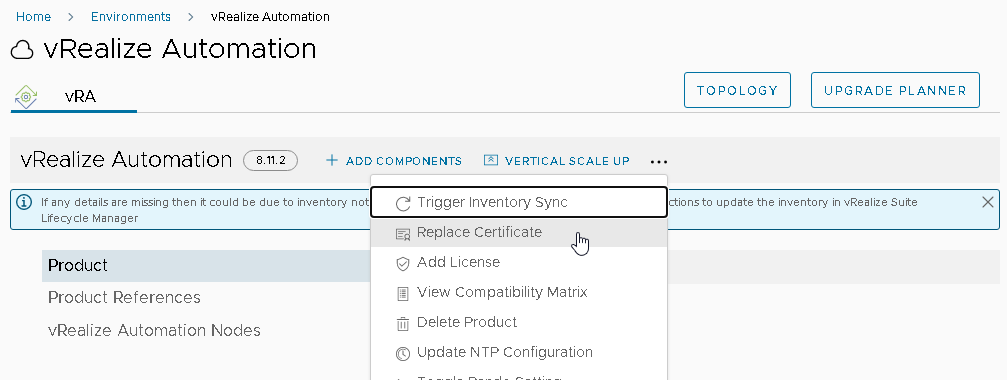
Review the currently installed certificate and click Next
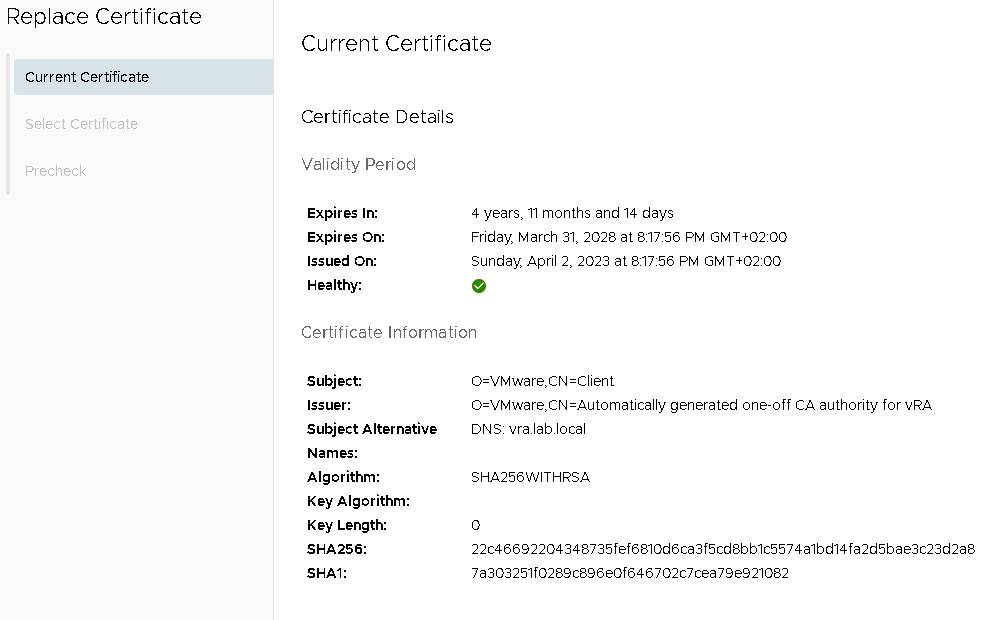
Select the imported signed certificate and click Next
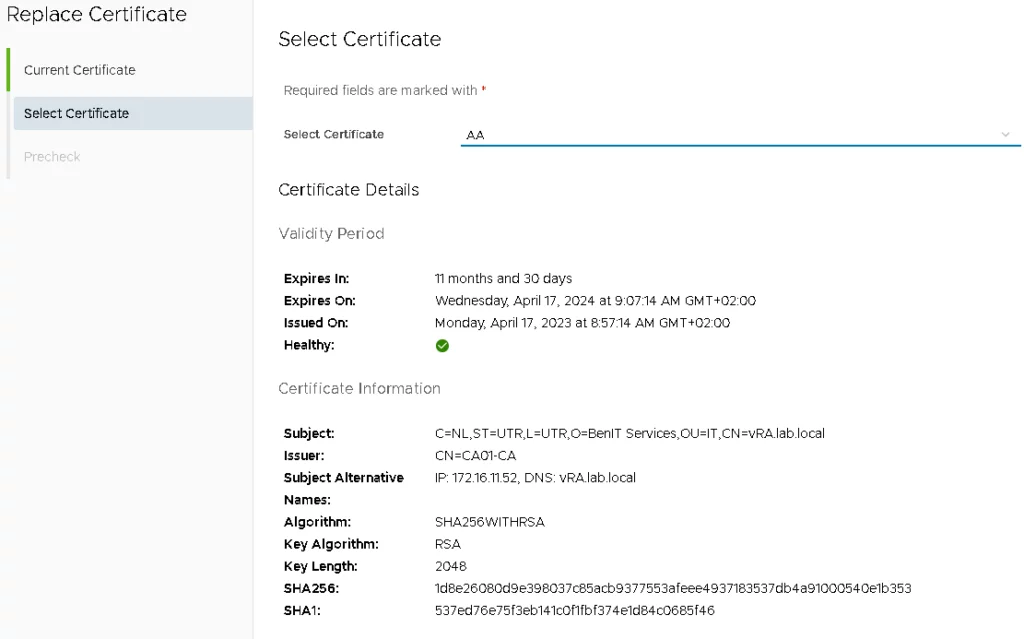
Run the PRE-CHECK and validate the results.
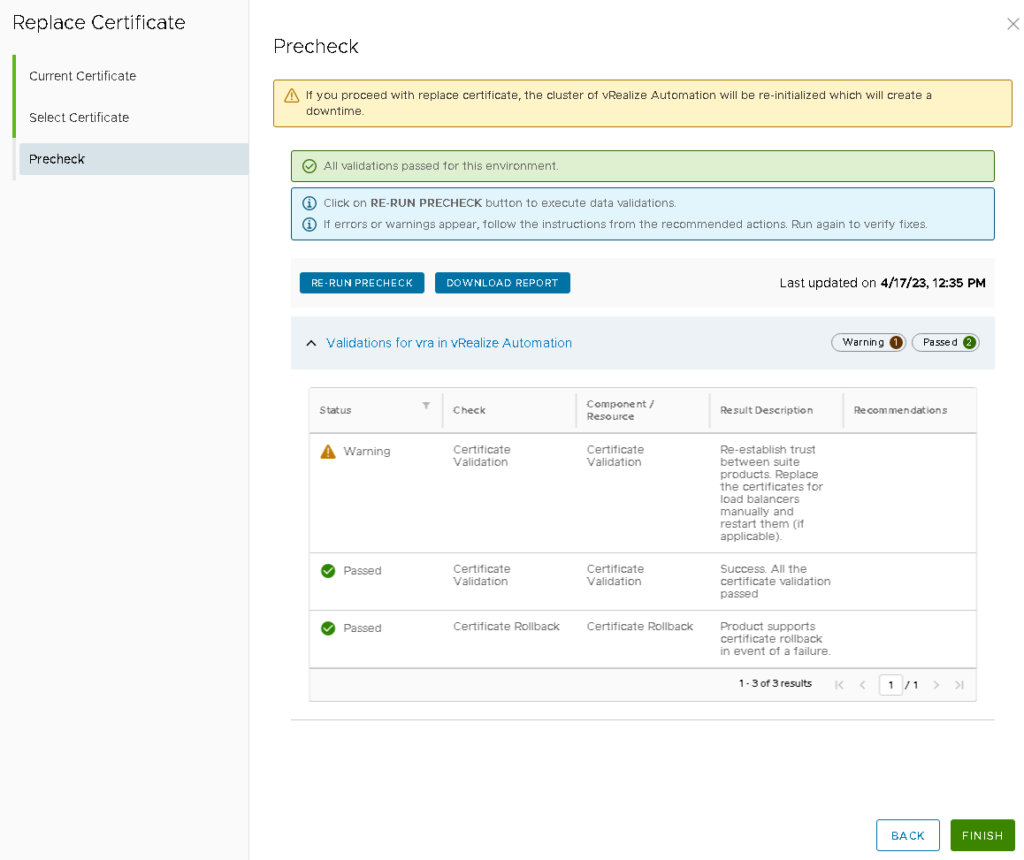
Click FINISH and monitor the request
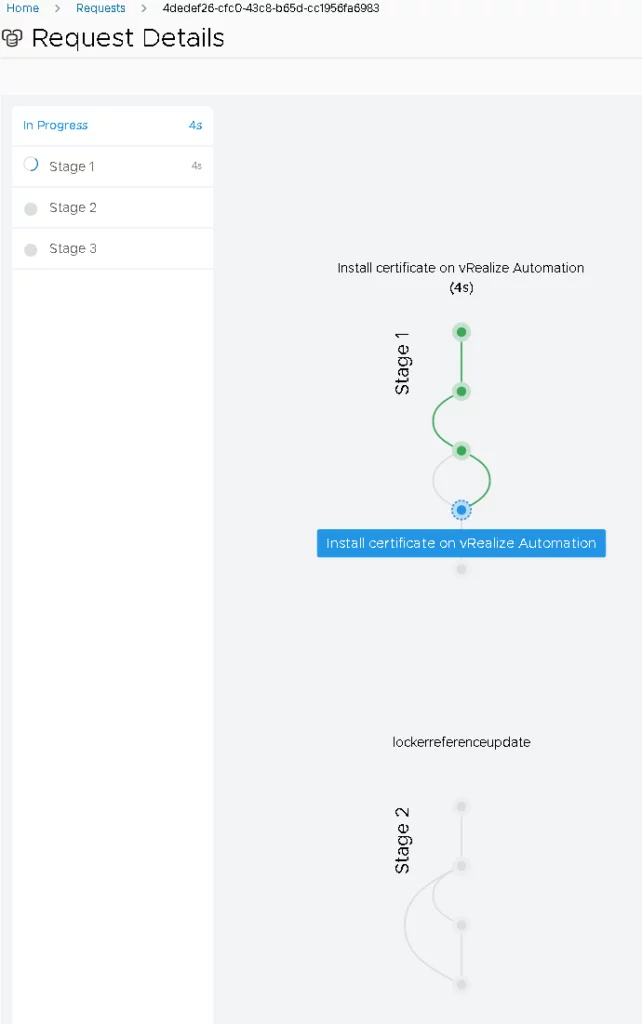
The process took about 18 minutes to complete.
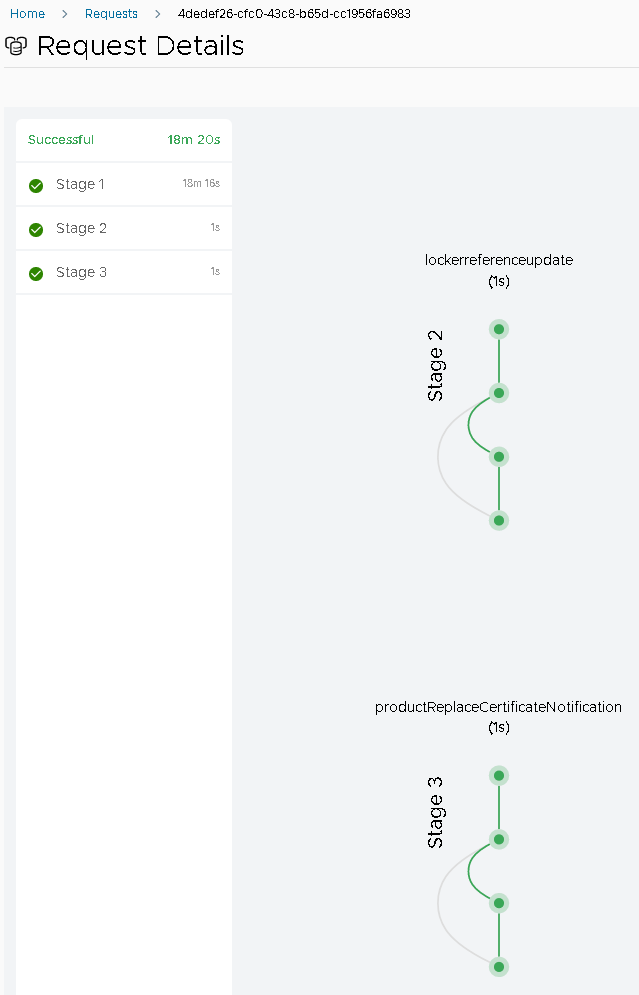
When you check the vLCM locker, you’ll see that the certificate is currently In Use.
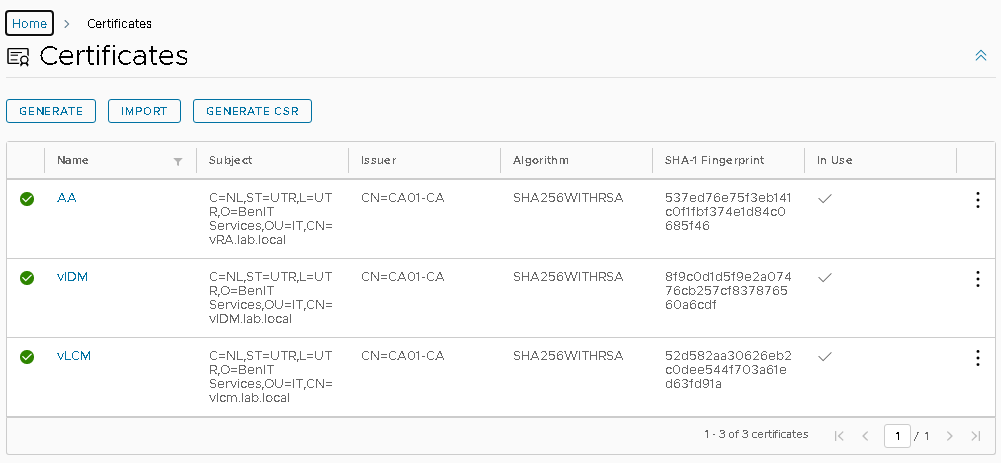
In addition, ensure that the browser has accepted the certificate. We’ve successfully replaced the certificate for VMware Aria Automation.