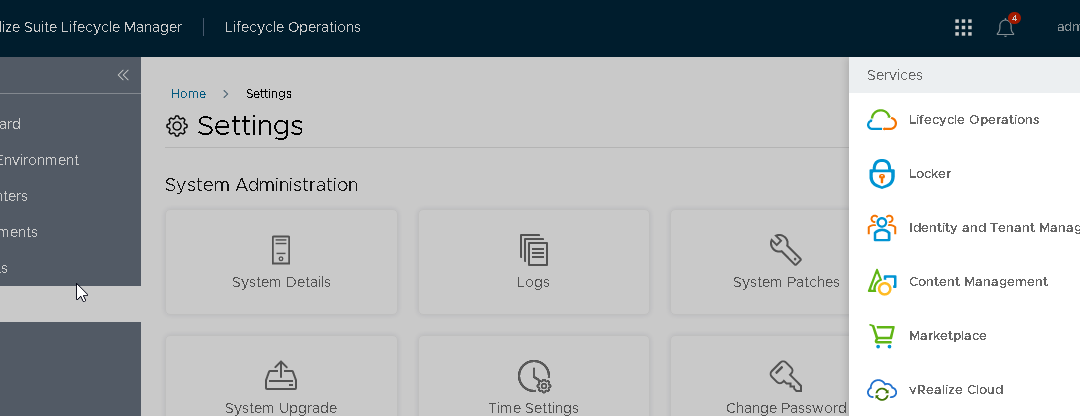You can generate a new certificate for products that are deployed in vRealize Suite Lifecycle Manager.
Prerequisites
- Certificates that are about to expire in less than 15 days cannot be imported.
- To manage the certificate for an imported environment, add the certificate in the vRealize Suite Lifecycle Manager and perform inventory sync so that the certificate is mapped to the imported environment, after which replace certificate and scale-out wizards will be aware of the existing certificate.
Procedure
- To add a certificate, navigate to Lifecycle Manager > Locker.
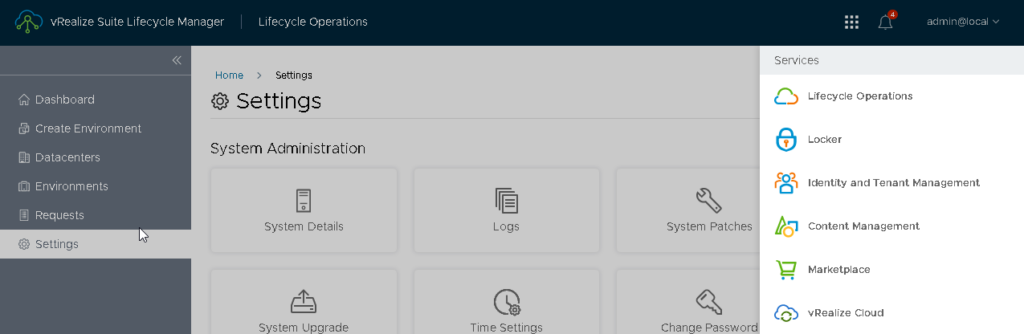
- You can either select Generate Certificate or Import Certificate.
- In this example we will Generate a CSR for vLCM, vIDM and vRA and create a certificate with a Windows CA.
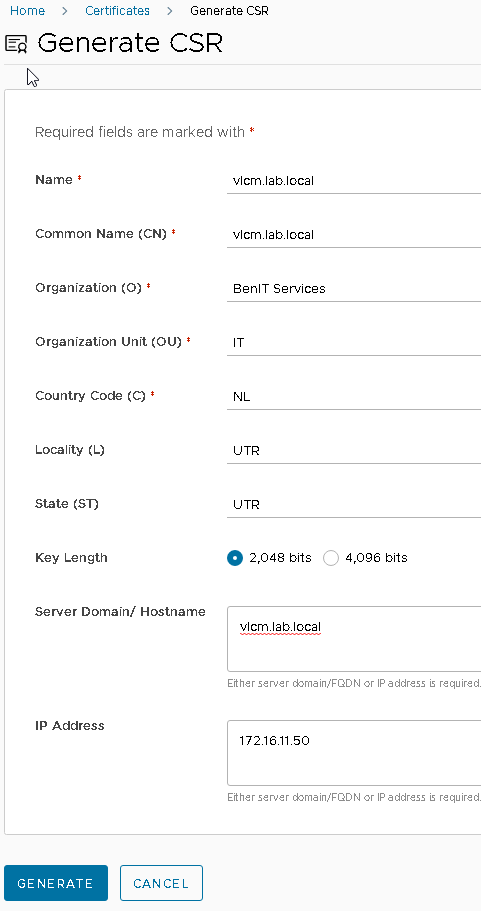
Other options are to generate a self signed certificate within vLCM or import a certificate created through alternative methods.
- Click Generate.
- A .pem file will be downloaded which can be used to request a certificate.
- You can click the certificate from the inventory to view the details and its associated environments with their products.
- To download or replace the certificate, click the vertical ellipses on the certificate.
Source: https://docs.vmware.com/en/VMware-vRealize-Suite-Lifecycle-Manager/8.10/com.vmware.vrsuite.lcm.8.10.doc/GUID-C1FE1310-1D8B-425C-9B45-F1307A55CBAF.html