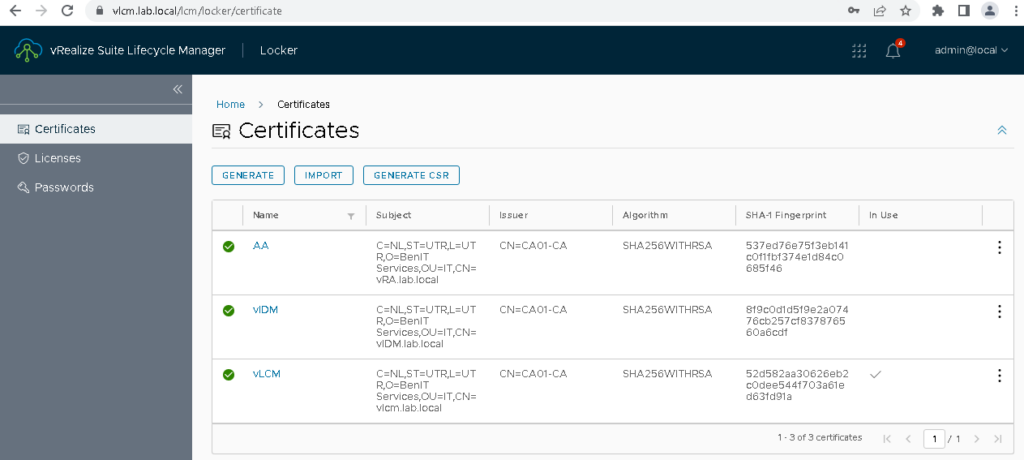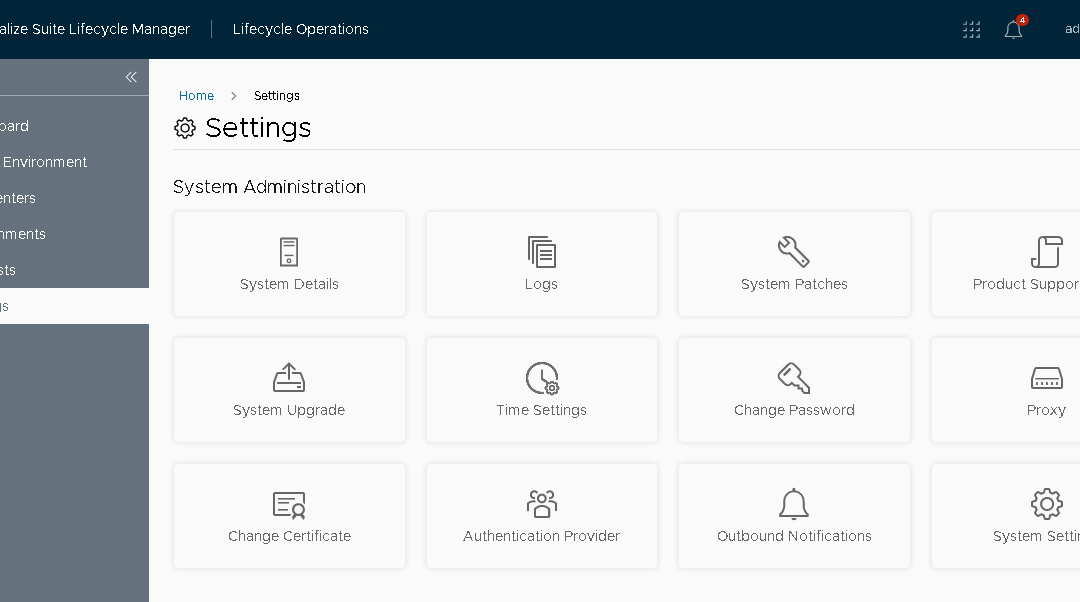To replace the certificate in vRealize Suite Lifecycle Manager, start by generating a CSR and importing the certificate to the vRealize Suite Lifecycle Manager Locker after which we can replace the certificate through the settings of the Lifecycle Manager.
Snapshot
Guest Shutdown the vLCM VM and create a snapshot before starting this operation.
Procedure
Click Settings > Change Certificate
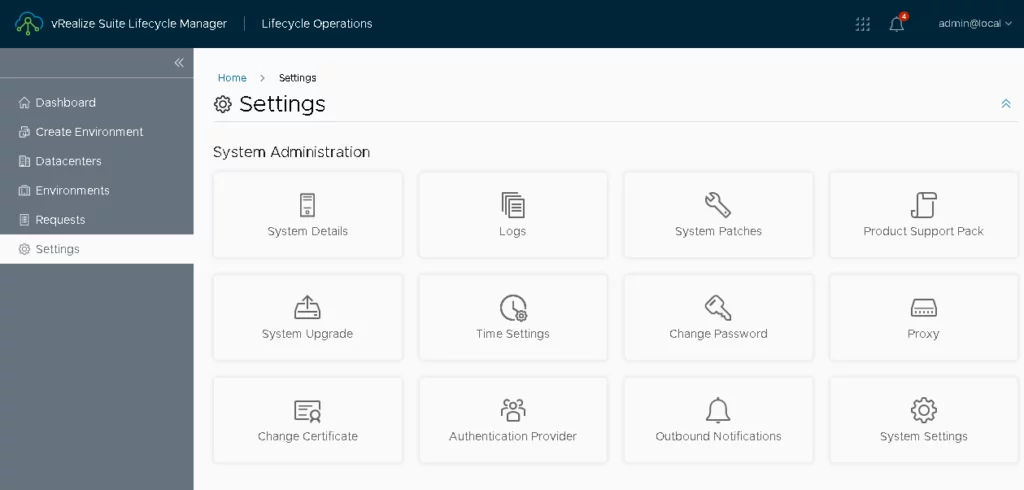
Click Replace Certificate
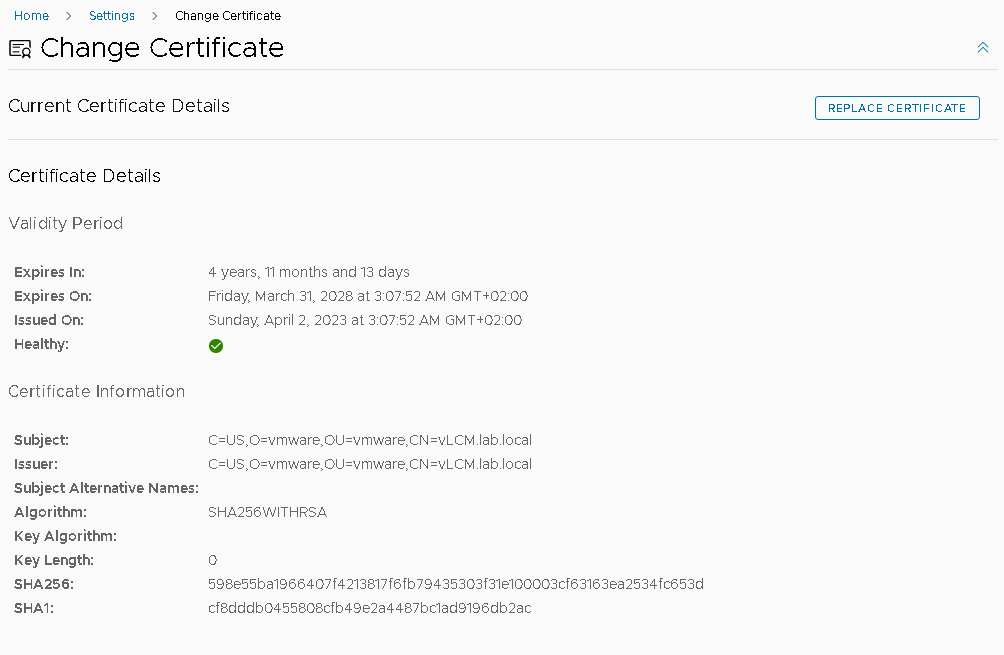
Review the currently used certificate and click Next
Select the new certificate previously imported in the vRealize Suite Lifecycle Manager Locker and click Next
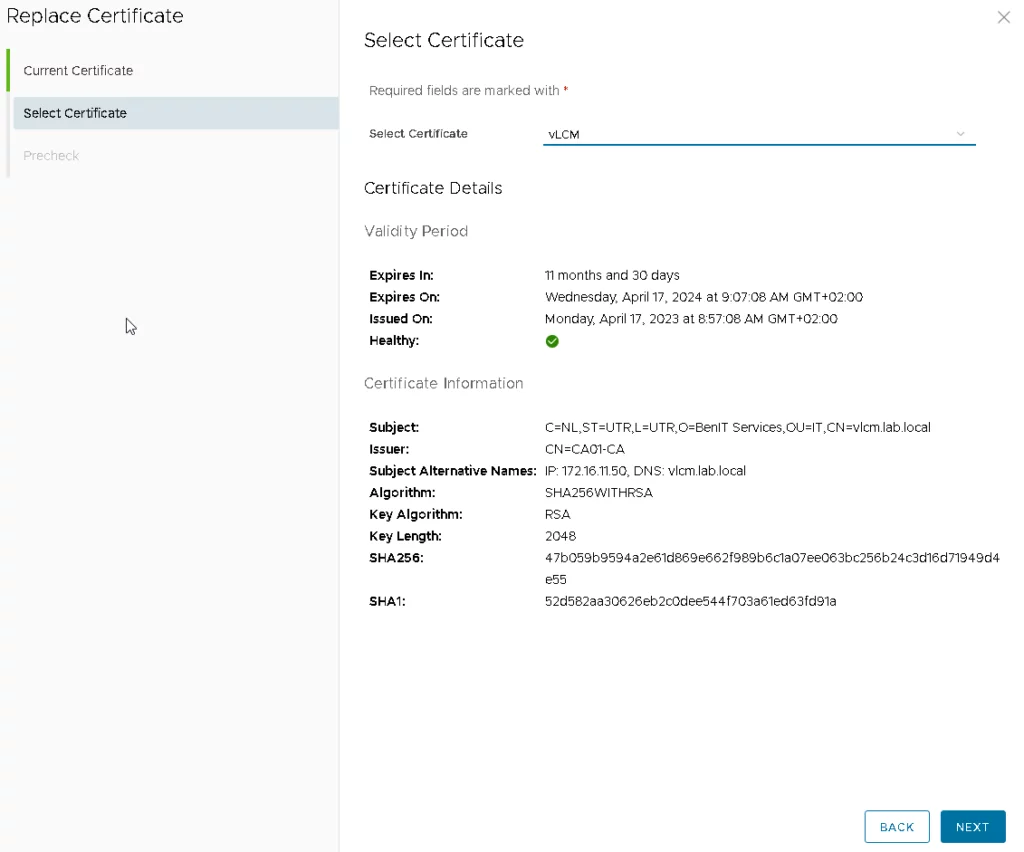
Run the PRECHECK and click FINISH

After completing the certificate replacement process, it only takes a few seconds for the new certificate to become active. To ensure that the changes take effect, reboot vRealize Suite Lifecycle Manager.
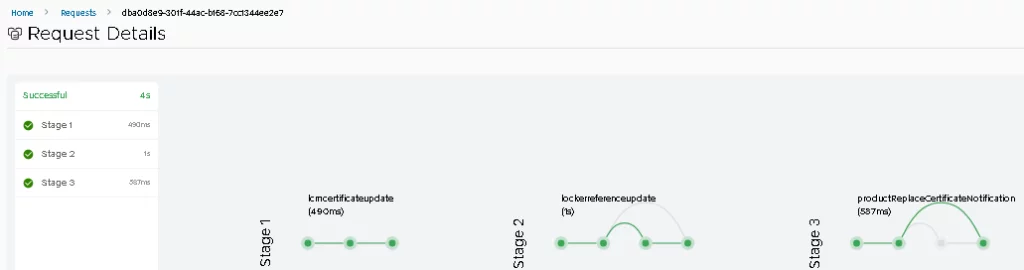
Click Settings > System Details > REBOOT SYSTEM
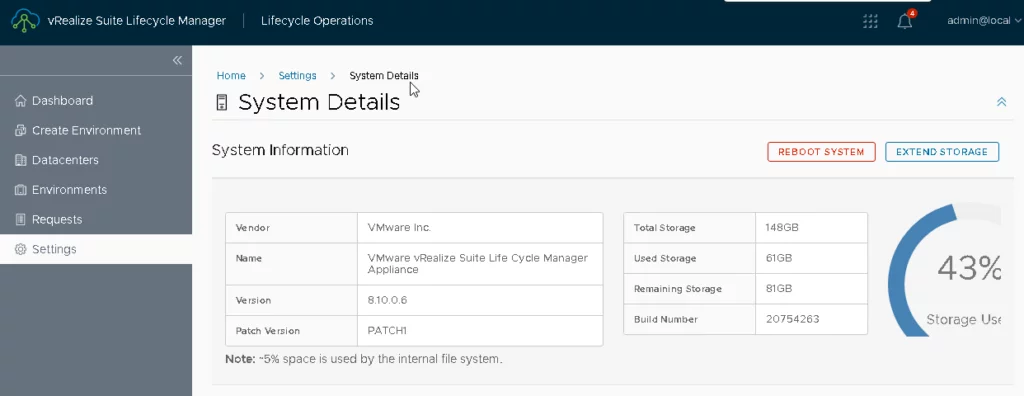
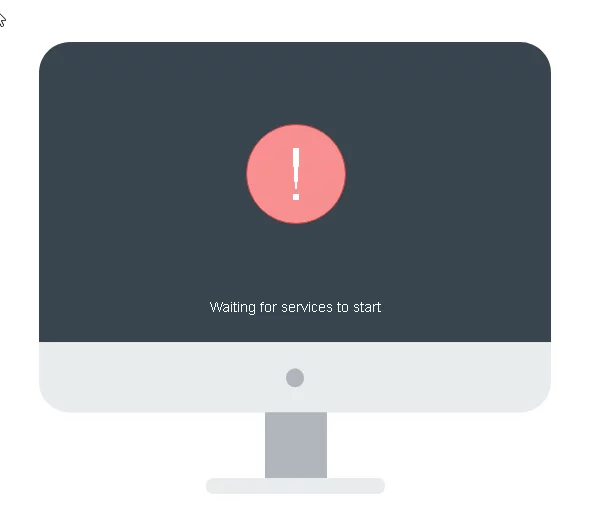
After rebooting, verify that the browser correctly accepts the new certificate. Additionally, check the vLCM locker to confirm that the new certificate is now In Use.